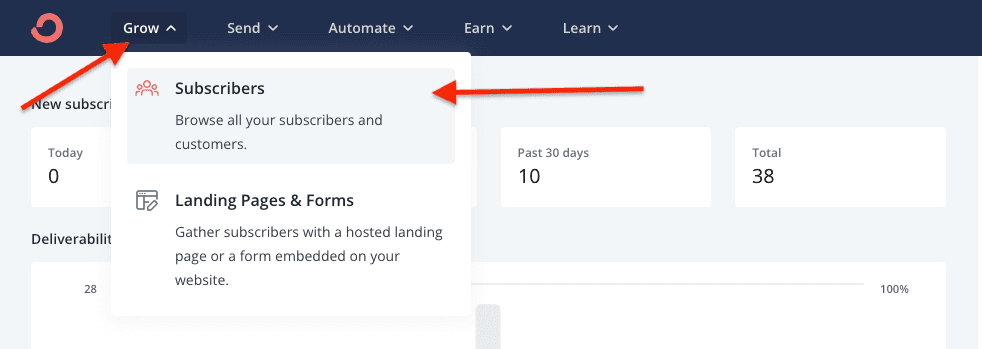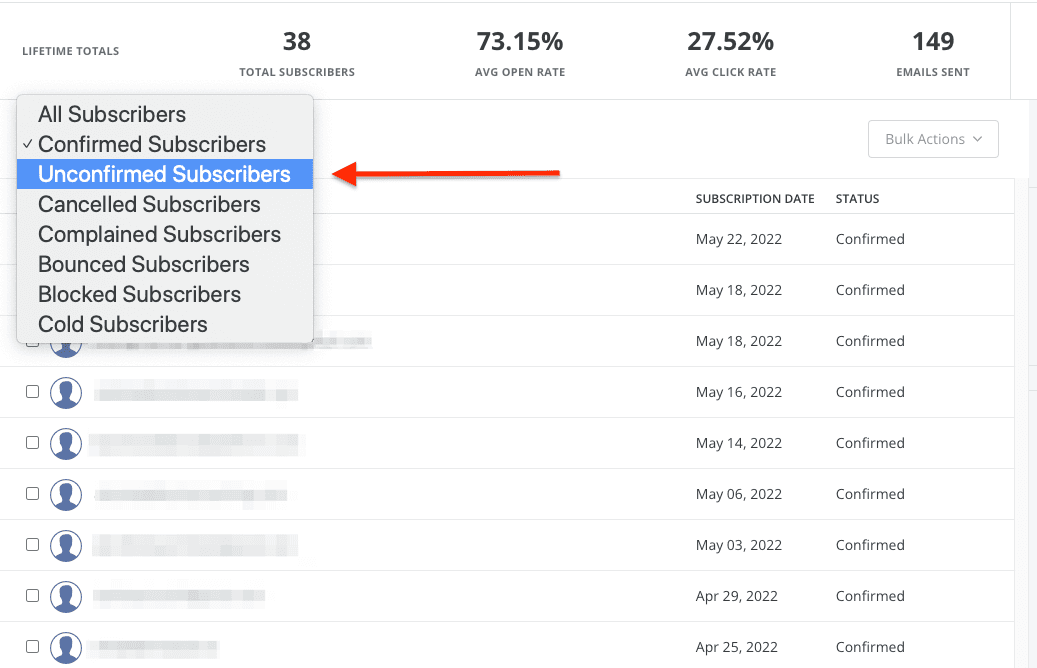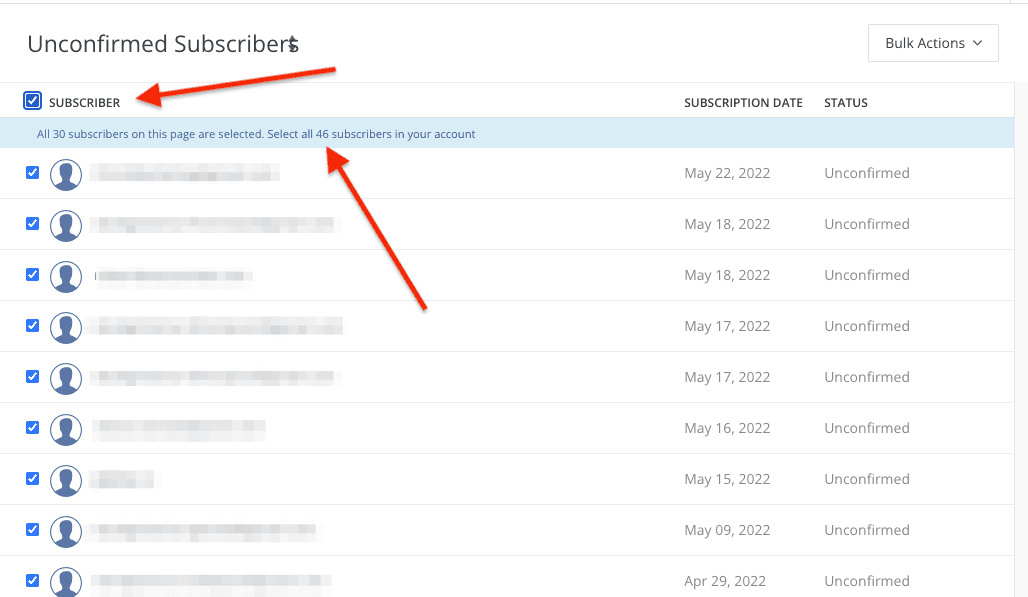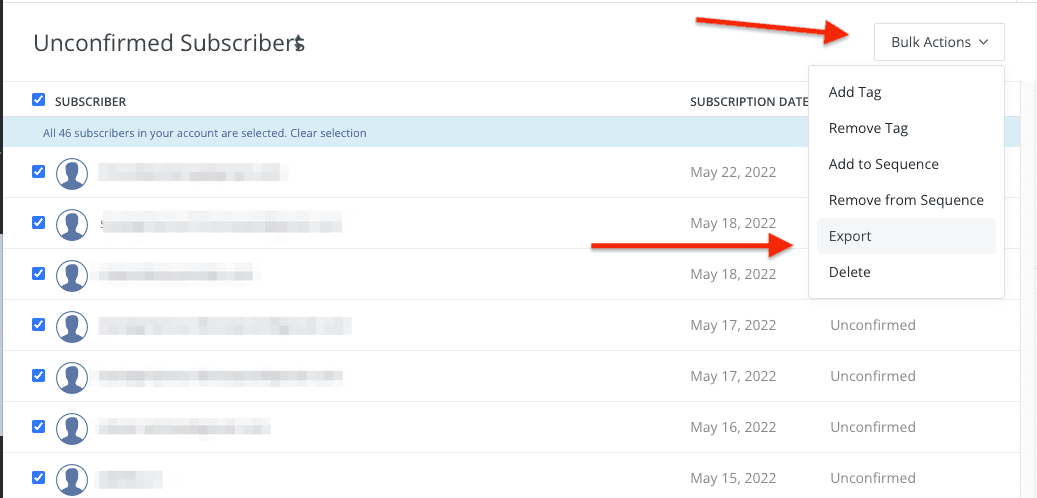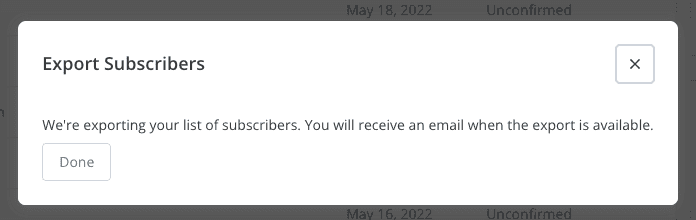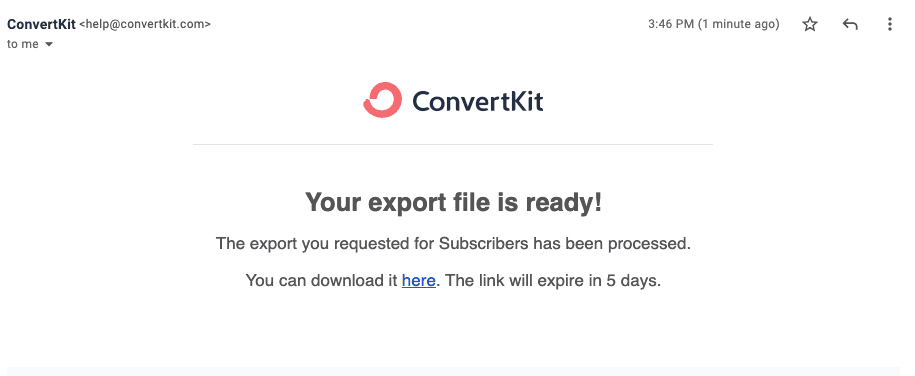Blog
How To Download Unconfirmed Subscribers List in ConvertKit
ConvertKit is one of only a handful of email marketing providers that discloses the number of unconfirmed subscribers you have. You may have heard that you likely have a lot of leads who don't confirm their email, but until you check, you won't know how big the problem is and whether it's worth doing anything about it.
Here are the steps to view and download the list:
1. Open Subscribers Menu
At the top left of the main dashboard, choose "Grow" -> "Subscribers".
2. Show Unconfirmed Subscribers
Scroll down to the list of subscribers,. Change the drop down menu from "Confirmed Subscribers" to "Unconfirmed Subscribers".
3. Select All Unconfirmed Subscribers
Select all unconfirmed subscribers. Do this by first selecting the box at the top left to select all on the current page, then make sure to click on the "Select all XXX subscribers in your account" link to get all unconfirmed subscribers.
After this you should see text reading "All XXX subscribers in your account are selected". (In this case, it means all unconfirmed subscribers, since we've selected that subset.)
4. Export Unconfirmed Subscribers
Next, click on the "Bulk Actions" button, and choose "Export" from the drop-down.
After this, you should see a modal that indicates your download is in progress:
5. Download Unconfirmed Subscribers
Within a few minutes you should receive an email with a link to download your unconfirmed subscribers.
Clicking the link in the email should automatically download a CSV (comma separated values) file with all your unconfirmed subscriber information. Note that unconfirmed subscribers appear as "inactive" in the file.
From here, you may want to send reminders to unconfirmed subscribers, at least the most recent ones, via a mail merge. Unfortunately, you won't be able to send them a link directly to confirm (although Subscribe Sense can do this for you if you configure it to send automatic reminders). However you can always just remind them politely in your email that their subscription is not complete, and they should look for the original confirmation email in their inbox. (Make sure to tell them what to look for!)
But don't forget that reminders are just one tactic in your toolbox for reducing unconfirmed subscribers.